Help your friends this tutorial Install Fonts in Windows 7۔
In This Post Title "How to Install Fonts in Windows 7 Urdu | Hindi"
We normally use and apply different text fonts whether we are designing a simple thank you card, writing a business proposal, creating a magazine cover, creating a business card etc. Fonts are also used to express feelings, style and attitude. Have you ever wondered how can we install the fonts that we found on the net? In this tutorial we will teach you an easy, quick and simple steps on how to install and use fonts in Windows 7.
Download a Font from the web that you want to install
Fonts can be created using a third party software or downloaded from the web. For this tutorial, we will just download the font "Japanese" from this website: http://www.fontyukle.net/en/Japanese Brush.ttf.
Scenario 1: File already recognized as Fonts
After downloading, you can check if the file is already in the correct format if you can see the actual font on the file ( Please check the image above ) . If not, please read Scenario 2: File is not recognized as Fonts.
Scenario 2: File is not recognized as Fontsf
Sometimes when you download a Font, its not immediately being recognized by the computer. One way to solve this problem is to rename the file to a .ttf file. For our example, change the name to "Japanese.ttf".
To rename the file, Right-Click on the file and the Context Menu will appear. Left-Click on Rename to change the filename.
Font file while being renamed to Japanese.ttf.
Font file being recognized after renaming it to Japanese.ttf.
Installing the Font
To install the Font, Right-Click on the file and the Context Menu will appear. Left-Click on Install to start the installation process.
"Installing Fonts Progress Screen"
Check if the Font was Successfully Installed
To check the font, Left-Click on Start Menu. In the Windows Search Box type: "Fonts". Select "View installed fonts" to open the Fonts folder in Control Panel.
Search and verify if your font exist in the font folder in the Control Panel.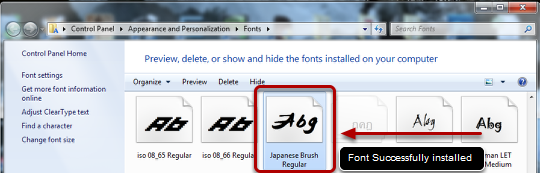
You have Succesfully Completed this Tutorial: How to Install Fonts in Windows
Or more tips Remember to check out: Mike Computer Tips








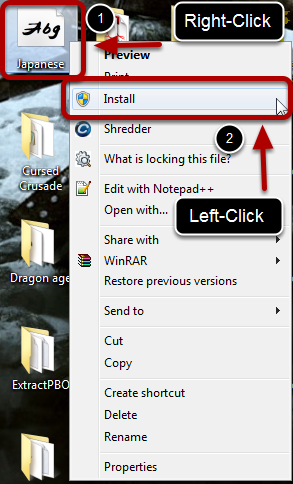


Thanks You For FeddBack! :) EmoticonEmoticon